Your router’s IP address is essential for accessing network settings, changing WiFi passwords, troubleshooting connection issues, or configuring security features. This complete guide shows you exactly how to find your router IP address on any device in just a few simple steps.

What is a router IP address and why you need it
A router IP address (also called the default gateway) is a unique identifier that allows your router to communicate with devices on your local network. Most routers use standard private IP addresses like 192.168.1.1, 192.168.0.1, or 10.0.0.1.
You need your router’s IP address to access the router’s administrative dashboard where you can change WiFi names and passwords, configure security settings, set up port forwarding, troubleshoot network problems, or update firmware.
Find router IP address on Windows
Windows provides three easy methods to locate your router’s IP address. The Command Prompt method is fastest, while the Settings app offers a graphical interface for those less comfortable with command-line tools.
Method 1: Using Command Prompt (fastest)
Press the Windows key, type cmd, and open Command Prompt. Type ipconfig and press Enter. Look for the section labeled “Wireless LAN Adapter Wi-Fi” if you’re connected wirelessly, or “Ethernet Adapter Ethernet” for wired connections. Your router’s IP address appears next to “Default Gateway”.
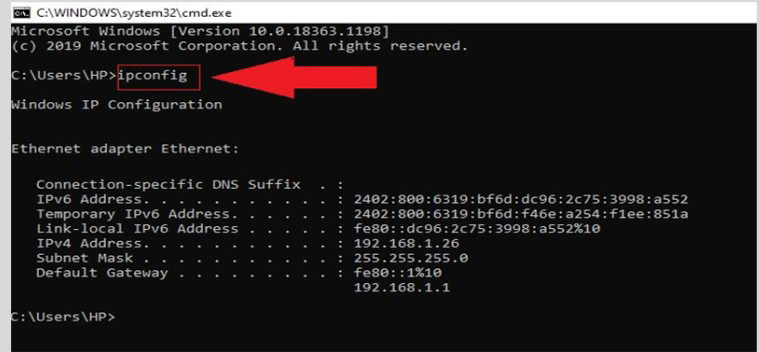
Method 2: Using Windows Settings
Press Windows+I to open Settings, then navigate to Network & Internet > Advanced network settings. Click “Hardware and connection properties” under “More settings”. Scroll down to find your router’s IP address listed next to “IPv4 Default Gateway”.
Method 3: Using Control Panel
Type “Control Panel” in the search bar and open it. Click “View network status and tasks” under Network and Internet. Click your network connection name, then click “Details”. Your router IP appears next to “IPv4 Default Gateway”.
Find router IP address on macOS
Mac users can quickly find their router’s IP address through System Settings or Terminal. Both methods take just seconds once you know where to look.
Method 1: Using System Settings (recommended)
Click the Apple menu in the top-left corner and select System Settings. Click Network in the left sidebar, then select your active connection (typically Wi-Fi). Click “Details” next to your network name. Your router’s IP address displays immediately next to “Router” in the first tab.
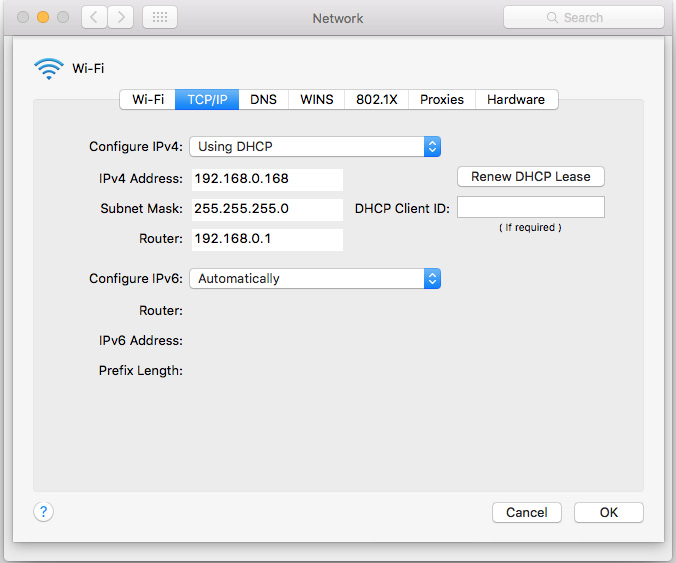
Method 2: Using Terminal
Press Command+Spacebar to open Spotlight, type “Terminal”, and press Enter. Type the command netstat -nr|grep default and press Return. Your router’s IP address displays next to “default” in the results.
Alternatively, you can use route -n get default | grep gateway for a cleaner output showing only the router IP.
Find router IP address on Linux
Linux distributions offer multiple command-line methods to find your router’s IP address. These commands work across most Linux distributions including Ubuntu, Fedora, Debian, and others.
Method 1: Using ip route command
Open your Terminal application. Type ip route or ip route show and press Enter. Look for the line starting with “default via”. The IP address immediately following “default via” is your router’s address.
For a cleaner output, use: ip route | grep default
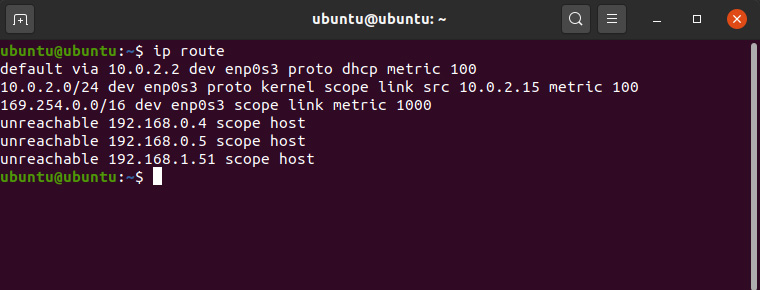
Method 2: Using route command
Open Terminal and type route -n and press Enter. Find the line with “0.0.0.0” in the Destination column. The IP address in the Gateway column on that same line is your router’s IP address.
Method 3: Using GUI network settings
Click the network icon in your system tray or notification area. Select “Settings” or “Network Settings”. Click the gear icon next to your connected network. Look for “Default Route” or “Gateway” in the network details — this displays your router’s IP address.
Find router IP address on Android
Android devices vary by manufacturer, but most modern versions provide access to router IP information through the WiFi settings. Some devices may require a third-party app if the built-in option is not available.
Method 1: Using WiFi settings (most devices)
Open the Settings app on your Android device. Tap “Network & Internet” or “Connections” depending on your device. Tap “Wi-Fi” or “Internet”. Tap the gear icon or information icon next to your connected network name. Scroll down to the “Network Details” section. Your router’s IP address appears under “Gateway”.
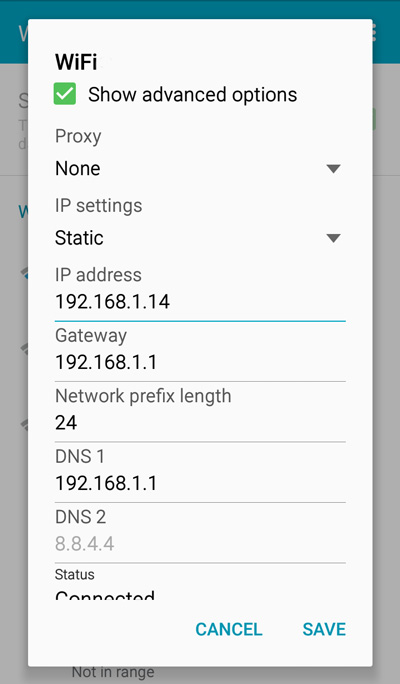
Method 2: Using third-party apps
If your Android device doesn’t show network details in settings, install a network utility app like “Wi-Fi Analyzer” or “Network Info II” from the Google Play Store. Open the app, and it will display your router’s IP address under “Default Gateway” or similar label.
Find router IP address on iOS (iPhone and iPad)
iOS devices make it especially easy to find your router’s IP address directly in the WiFi settings. This method works on all iPhones and iPads running recent iOS versions.
Using iOS WiFi settings
Open the Settings app on your iPhone or iPad. Tap “Wi-Fi” near the top of the menu. Make sure you’re connected to your WiFi network. Tap the information icon (lowercase “i” in a circle) next to your connected network name. Scroll down to the “IPv4 Address” section. Your router’s IP address is listed next to “Router”.
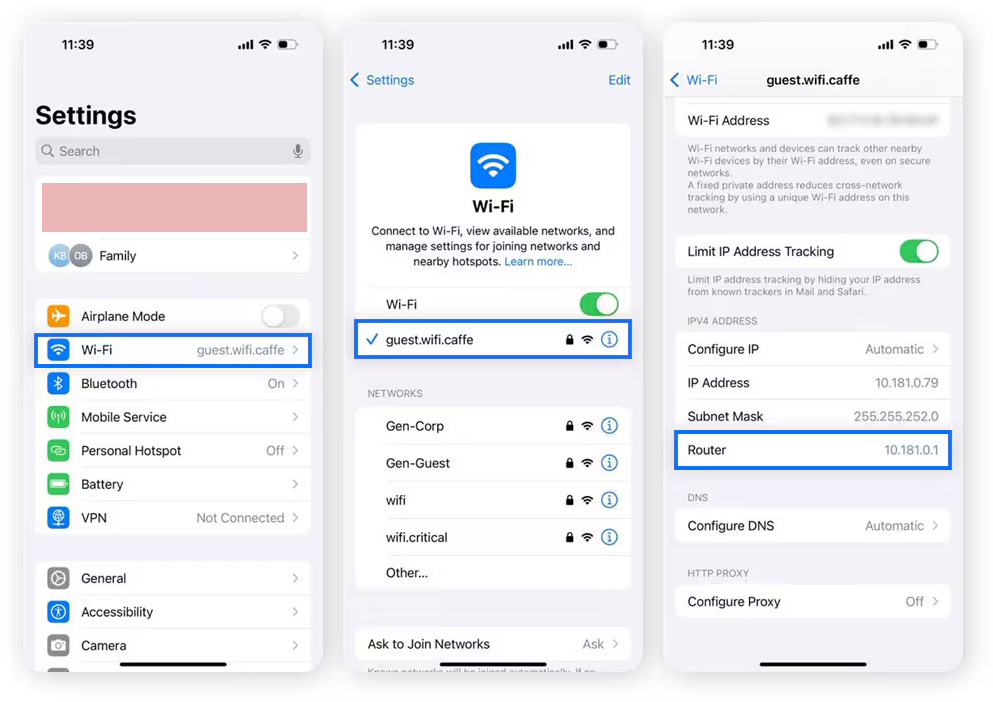
You may also see an “IPv6 Address” section if your router and ISP support IPv6. The IPv4 router address is the one you’ll typically use for accessing router settings.
Common router IP addresses to try
If you’re having trouble finding your router’s IP address through system settings, you can try these common default router IP addresses:
| IP Address | Common Manufacturers |
|---|---|
| 192.168.1.1 | Linksys, Netgear, D-Link, ASUS |
| 192.168.0.1 | Netgear, D-Link, TP-Link, Cisco |
| 192.168.2.1 | Belkin, SMC |
| 10.0.0.1 | Comcast Xfinity, Apple AirPort |
| 10.1.10.1 | Apple AirPort Base Station |
Check the label on the back or bottom of your router for the default IP address. Keep in mind that the actual IP address may differ if your ISP or a network administrator changed it during setup.
How to access your router settings
Once you have your router’s IP address, accessing the admin panel is straightforward. Open any web browser on a device connected to your network. Type the router IP address into the address bar (not the search bar) and press Enter. You’ll be prompted to enter a username and password.
Default router login credentials are often printed on a label on the router itself. Common default combinations include:
- Username: admin / Password: admin
- Username: admin / Password: password
- Username: admin / Password: (blank)
Troubleshooting common issues
If you cannot access your router using the IP address you found, try these solutions. First, ensure your device is connected to the correct network — you must be on the same network as the router you’re trying to access.
Try typing the IP address with “http://” prefix in your browser: http://192.168.1.1. Some routers require this format. If you see a security warning about an unsecured connection, you can usually proceed safely since you’re accessing a device on your local network.
Clear your browser cache or try a different web browser if the router page won’t load. Some routers work better with specific browsers.
If none of these methods work, check if your router requires a mobile app for configuration. Many modern routers from manufacturers like Google, Netgear, and TP-Link now use dedicated apps instead of or in addition to web interfaces.
Frequently asked questions
Can my router IP address change?
Your router’s local IP address (the one on your network) typically remains constant unless you manually change it or reset your router to factory settings. However, your router’s public IP address assigned by your ISP can change periodically, especially if you have a dynamic IP from your internet service provider.
What’s the difference between router IP and my device IP?
Your router IP (default gateway) is the address of the router itself on your network. Your device IP is a separate address assigned to your specific phone, computer, or tablet by the router. All devices on your network have unique device IPs but share the same router IP for accessing the internet.
Why do I see multiple IP addresses in my network settings?
You may see both IPv4 and IPv6 addresses. IPv4 addresses look like 192.168.1.1 (four numbers separated by periods), while IPv6 addresses are longer with hexadecimal characters separated by colons. For accessing router settings, use the IPv4 address. If you have multiple network adapters (WiFi, Ethernet, VPN), each will show its own IP information.
Is it safe to share my router IP address?
Your router’s private IP address (like 192.168.1.1) is safe to share because it only works within your local network and cannot be accessed from the internet. However, never share your router’s public IP address, login credentials, or WiFi password with untrusted parties.
Conclusion
Finding your router’s IP address is a fundamental networking skill that takes only seconds once you know the right method for your device. Whether you’re using Windows, macOS, Linux, Android, or iOS, the process involves just a few clicks or commands to locate your default gateway.
Remember that your router IP address gives you access to important network configuration options, so keep your router login credentials secure and change default passwords immediately after setup. With your router IP address in hand, you can now customize your network settings, troubleshoot connectivity issues, and maintain optimal network security.